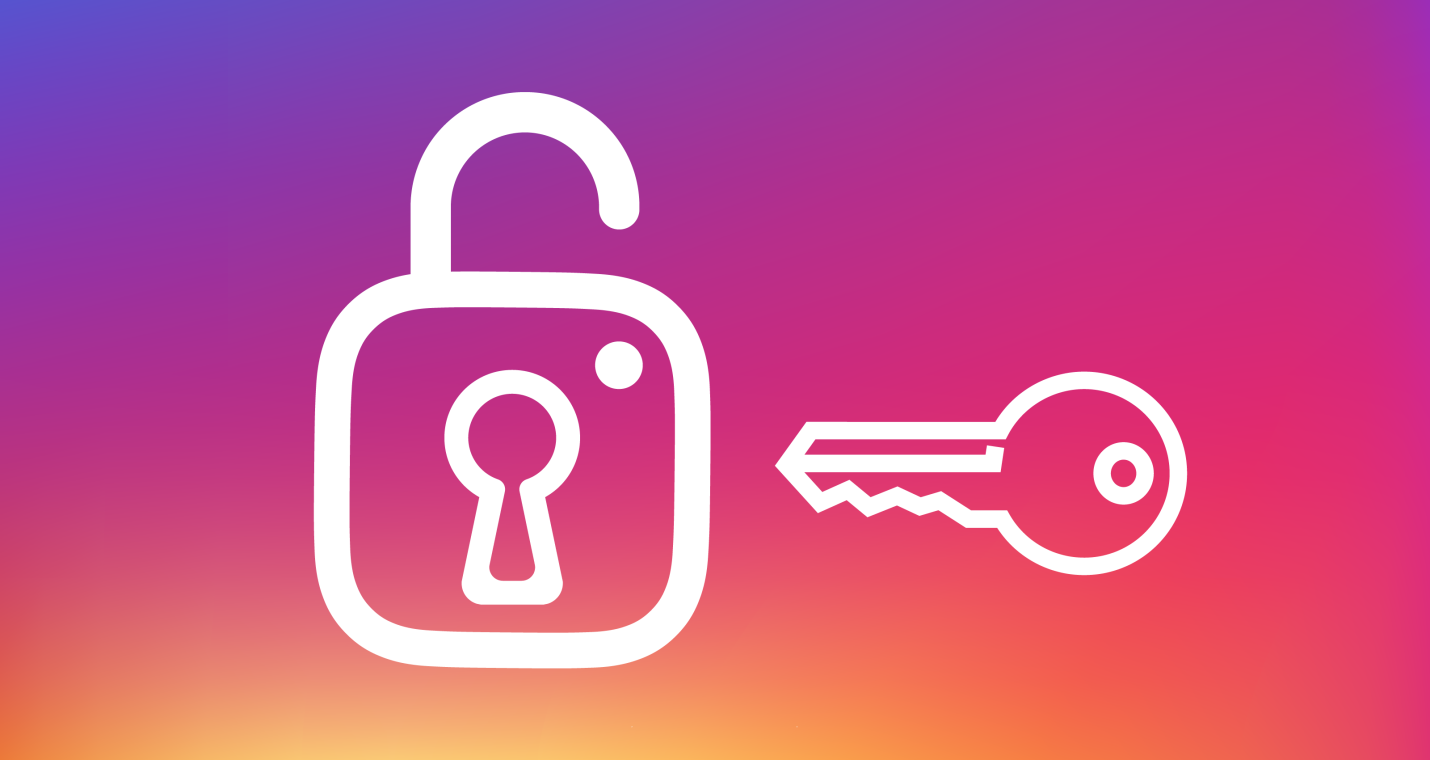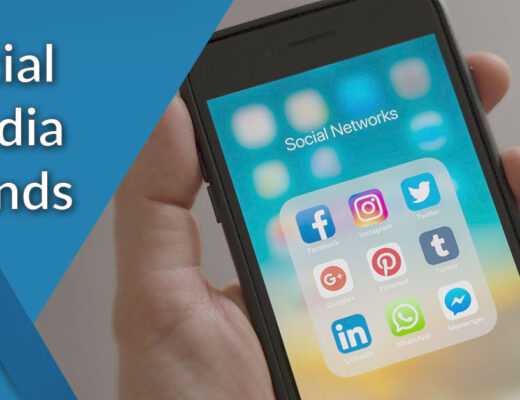In 2012, Facebook purchased Instagram, an available internet free photo-sharing app and social networking platform. Instagram is a mobile application that lets users to manage and post photographs and videos.
Whenever a user tags their posts with hashtags or geotags, they display in their followers’ Instagram timelines and can also be accessed by the general public. People can also make their profiles private, allowing only their friends to see their posts.
Instagrammers could like, comment on, and save other people’s posts, much like they can on other social networking sites. They can also send private messages to their pals using the Instagram Direct tool.
Let’s have a look at step-by-step guide on how to change email, password or other personal details on instagram account:
Contents
How to change Instagram Username/Display name
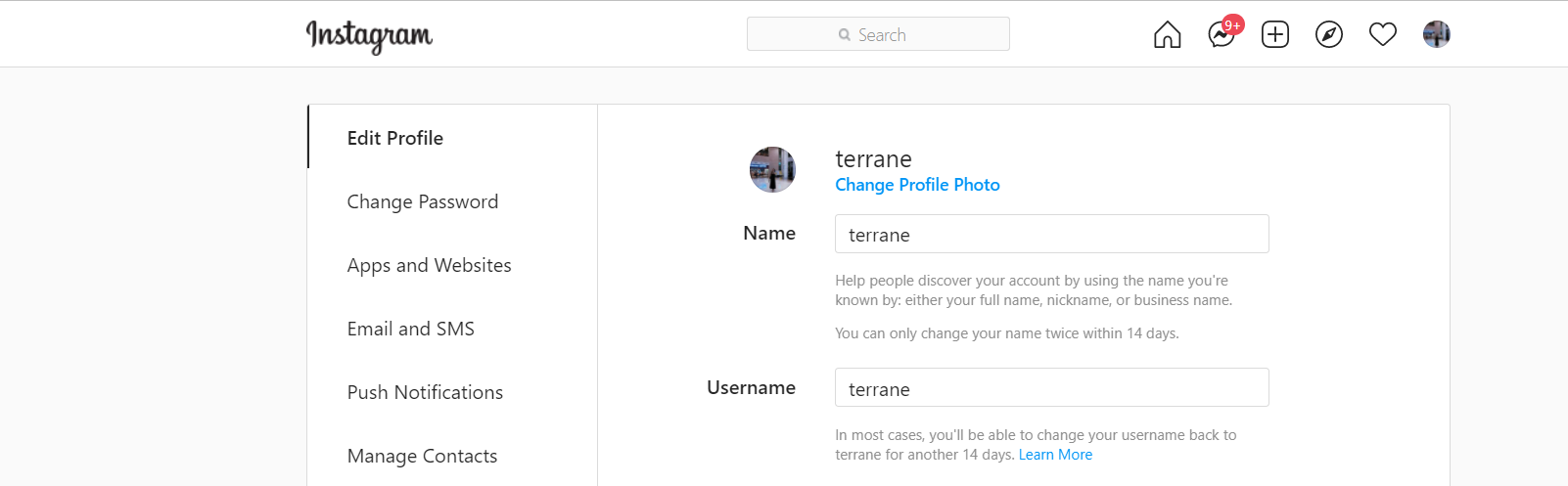
Instagram, same as other social networking platforms, allows the user to change their username at any time. Your username that’s what everybody sees when they visit your account, and it’s also how you sign in on the web or through the smartphone application.
1) Go to your Home screen and open the Instagram app.
2) Select the Profile option from the drop-down menu.
3) Select Account Settings from the drop-down menu.
4) Select Edit Profile from the drop-down menu.
5) Enable the text field by tapping on your existing username, then remove it with the keyboard.
6) To update it, type in your intended new username and touch the Done icon in the top right corner of the app.
You’ll have to choose alternative username if you see a popup that states the one you want is already taken. If there are no cautions, you’re good to go.
It’s simple to change your Instagram username. You can add a new username to your profile at any moment if you have one in sight that isn’t already used, and you now know how to do so.
How to change Instagram Password
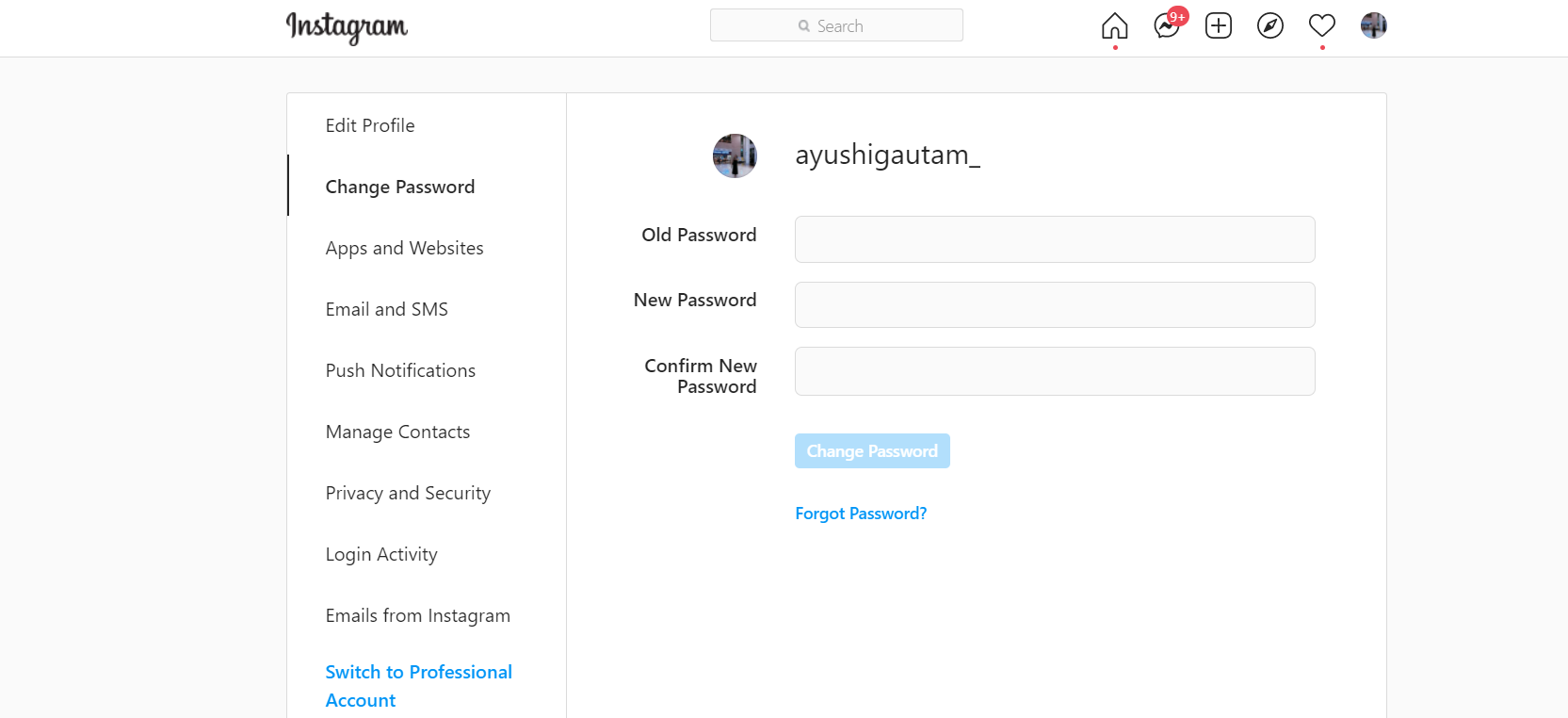
Instagram is among the most liked social media sites on the planet right now. We frequently use the same password for all of our accounts and rely on it indefinitely. However, this is not advised because it renders us vulnerable to cyber-attacks. While it is recommended that separate passwords be used for multiple accounts, it is also advised that such passwords be changed at least every six months. If you haven’t changed your Instagram password in quite a while or simply want to use a strong password, follow these steps:
- In your web browser, go to Instagram.com.
- In the top right corner, tap on your profile icon.
- Select the Settings icon from the drop-down menu.
- Now select “Change Password.”
- Enter your current password twice, followed by the new password.
- When you’re finished, select Change Password.
The password you submit must have at least 6 characters, as per Instagram’s regulations. To keep the password more protected, we suggest using at minimum one uppercase, one lowercase letter, one digit, and one character.
How to change Intsgram E-Mail

Don’t worry if you updated your e – mail address or blocked access to the one you used to register for Instagram. This is how to update your Instagram email address:
- Open Instagram and tap the Profile symbol in the lower-right corner of your news feed.
- When your profile opens, scroll halfway down the page and tap Edit Profile.
- Scroll down to Email Address under Profile Information on the Edit Profile page that displays.
- Enter the valid email address you intend to use on the page that opens, then touch the blue checkmark in the top corner to adjust to change.
- A confirmation email will arrive, instructing you to check the new email address you provided. After that, tap OK and go check your email.
- A notification from Instagram will arrive in your inbox describing the change of email address and demanding that you click a link to verify that you are the person who requested it. You’ll be brought to Instagram where you may log in with your new email address after clicking the Verify Email Address button.
How to change Instagram Phone Number
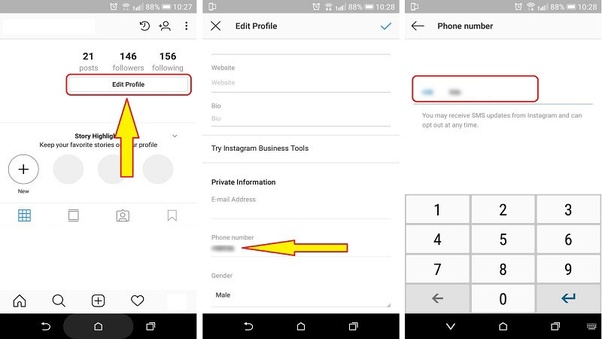
Instagram encourage people to add their contact information to their accounts to improve security. To use two-factor authentication, you must specifically supply your mobile number. Learn how to replace your old phone number with a new one in this case:
1.Log in to your Instagram profile.
- To access the profile section, tap on your avatar in the lower right corner.
- Select “Edit Profile” from the drop-down menu.
- Scroll down to the area where you can enter your phone number.
- Then hit “Next” after deleting your current number and replacing it with the new one. Instagram will issue a verification code to your previous phone number at this point.
- The verification code must be entered.
- Check the box in the top right corner to confirm the modification once the code has been accepted.
And that’s it this how quickly and easily you could change your phone number on Instagram.
How to change Profile picture on Instagram

Updating your Insta profile image has never ever been easier. It’s critical to stay current in the quickly, ever-changing realm of social networking. Change your profile image with this short guide to maintain your profile updated.
You can alter your profile image without having to make a post. There is no warning whenever you update your profile photo, so don’t be concerned; simply follow these instructions to update your photo:
1.Launch the Instagram app for Android or the Instagram app for iPhone.
- Go to your own profile.
- At the top of the page, select Edit Profile.
- By clicking the blue ‘Alter profile photo’ button, you will now be able to change your profile photo:
- Update your profile photo using one of the options accessible to you.
- Now just select your desired picture and simply upload it and that’s it you are done.
- To confirm refresh your instagram page and verify your updated profile picture.