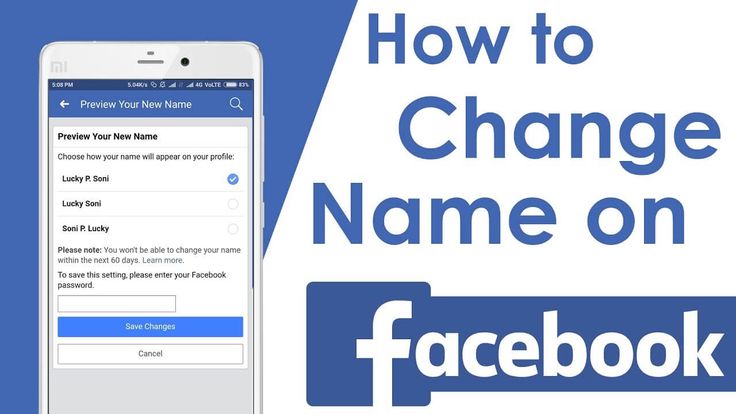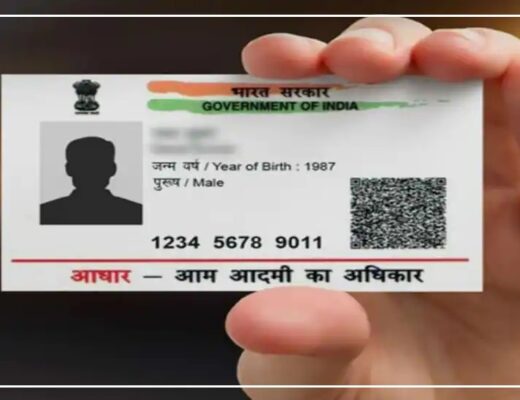Facebook is a very popular social networking site. It has a network of billions of users worldwide. When you sign up for Facebook, you can share your memories on your profile with your friends and family living in any part of the world.
Facebook lets you change your username on Android and iOS apps. If you are not satisfied with your current name or just want to make it better, you can follow these steps to edit your Facebook profile name.
Contents
How to change your Facebook name on Android?
Step 1: Open your Facebook app.
Step 2: Then, press three ‘horizontal lines’.
Step 3: Now, scroll down to see ‘settings and privacy.
Step 4: Tap on ‘Settings and privacy.
Step 5: Then select ‘Settings’.
Step 6: Select personal information.
Step 7: Now, press ‘name’.
Step 8: Enter your new name or edit an existing one.
Step 9: Next, click ‘update change’.
Step 10: Enter your password.
Step 11: Press ‘save changes’.
How to change your Facebook name on your iPhone?
Step 1: Open your Facebook application.
Step 2: Then, press the three ‘horizontal lines’ at the bottom right.
Step 3: Now, scroll down to see ‘settings and privacy.
Step 4: Tap on ‘Settings and privacy.
Step 5: Then select ‘Settings’.
Step 6: Select personal information.
Step 7: Now, press ‘name’.
Step 8: Enter your new name or edit an existing one.
Step 9: Next, tap ‘update change’.
Step 10: Enter your password.
Step 11: Press ‘save changes’.
Go to Facebook and be sure to sign in.
- Click the bottom black triangle at the top right of the page.
Click the black arrow to open the menu.
- In the drop-down menu that appears, click “Settings.”
Clicking “Settings” will allow you to select your account preferences.
- You should now be on the General Account Settings page. Next to your name, click on the word “Edit.”
Your name should be first on the list.
- In the box at the top of the page, write a new word that you wish to use.
Facebook will give you the option to view your change before accepting it.
- Click on “Update Change.”
- In the popup, check the new name to make sure you’re satisfied, then type in your password and click “Save Changes.”
Select which display name you like, then click “Save Changes” to use it.
You now have a brand new Facebook account with an unaffected account.
What you should know about changing your name on Facebook
Some social networks allow you to change your name as often as you like. Not so much with Facebook: they only allow one-word conversion in 60 days. And if you change your name too often, that could take up to 120 days.
And, unlike other forums, Facebook requires you to use your real name. They allow names from other common names, such as Bob’s Robert, Elizabeth’s Elizabeth, and Lawrence’s Larry, but they do not want pseudonyms or senseless names.
If you use a false name, you are in danger of being blocked by Facebook. The company’s policy statement on the matter reads, in part: “Facebook is a community where everyone uses the name they go about in their daily lives. This lets you always know who you’re communicating with.”
The good news is that as long as your name change is in line with Facebook policies, it will not have a negative impact on your account. Your friends will still be able to communicate with you in all the same ways, no new communication is required, and any photos or posts where your previous name is now marked will reflect your new name.
Note: You will only be able to change your name every 60 days.